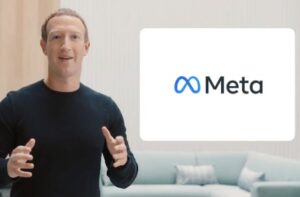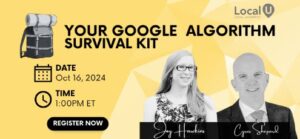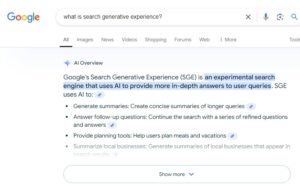Managing multiple listings on Google can be a daunting task, especially when you need to verify each location one at a time. But what if I told you there’s a way to handle it all at once? Enter Google Business Profile bulk verification! In this post, I’ll guide you through everything you need to know to make bulk verification easy and keep your business listings in top shape. For a detailed visual explanation, check out the helpful YouTube video here courtesy of Sterling Sky.
What is Bulk Verification?
Bulk verification is a fantastic feature for businesses with chains, franchises, or multiple locations. It allows you to verify 10 or more listings simultaneously, saving you from the hassle of verifying each one individually via phone, email, or video. This not only saves time but also helps you manage multiple locations more efficiently.
Who’s Eligible for Bulk Verification?
Before diving in, let’s check if you’re eligible for bulk verification:
-
Minimum Locations: You need at least 10 physical, brick-and-mortar locations. Unfortunately, service-area businesses (like delivery or on-site services) don’t qualify.
-
Suspended Listings: Google will not proceed with bulk verification if any listings are suspended.
-
Listings Requiring Reverification: Listings that require reverification can be included, as Google may verify these during the bulk verification process.
-
Consistent Information: The number of locations listed on your website must exactly match what’s in your Google Business group. Consistency is key!
-
Signage Photos: While signage is not always required for verification, Google may randomly request signage images via email during the bulk verification process. Having these images is a best practice for local SEO.
-
Multiple Brands: If you own different brands or operate under various names, you can still qualify! Just demonstrate that all brands are owned by the same parent company.
Steps to Get Started
Ready to kick off the bulk verification process? Here’s a simple step-by-step guide:
- Group Your Locations: First, ensure all your locations are grouped under one business group in your Google Business Profile (GBP) dashboard. Need help? Check out a quick tutorial on grouping locations.
- Use a Brand Domain Email: Make sure a brand domain email is the primary owner of both the business group and each individual listing.
- Fill Out the Bulk Verification Form: Navigate to the verifications tab in your GBP dashboard, click on it, and select the option to change. This will take you to the bulk verification form to fill out and submit to Google.
- Contact Google if Necessary: If you’re using an agency account and don’t see the verification tab, don’t worry! Just reach out to Google through the support form to inquire about bulk verification.
- Respond Promptly: After you submit your request, Google may email you for more info to verify each location. Make sure to respond quickly to avoid delays!
Common Pitfalls and Tips
- Clarify Your Intent: Sometimes, Google might think you only want to verify one location. If that happens, simply explain that you’re looking to bulk verify the entire group by providing the business group ID and the primary owner’s domain email.
- Store Codes: Ensure all your listings have a store code linked to them. If they don’t, Google may ask you to add this before proceeding.
After Verification
Once everything checks out and Google has verified your business group, you’ll see a green checkmark next to your group name in the dashboard—congratulations, you’re now bulk verified!
- Keep Your Status: Remember, if you change or remove the primary owner’s email, you risk losing your bulk verified status. So, keep that email active!
Utilizing Google’s Bulk Upload Feature
Now that you’re bulk verified, you can use Google’s bulk upload feature. Download the template from the dashboard, fill it in with your business info, and re-upload it to ensure all your listings stay consistent.
Important Editing Tips
When making edits, avoid making multiple major changes at once (like phone numbers, addresses, or website URLs). Instead, focus on one change at a time and wait a few days before making another. This helps prevent confusion or errors in your listings.
Key Takeaways
- Bulk Verification Saves Time: Verify 10 or more listings at once to simplify management.
- Eligibility Matters: Ensure you meet the criteria, including having at least 10 physical locations.
- Keep Information Consistent: Make sure your website and Google listings match exactly.
- Respond Quickly: After submitting your bulk verification request, respond promptly to any follow-up from Google.
With Google Business Profile bulk verification, managing your listings becomes much easier. If you found this guide helpful, be sure to subscribe for more tips on growing your business on Google! And don’t forget to check out the links in the description for additional resources on mastering your Google Business Profile. Happy verifying!